View Invoices
The permission required to view this page is "Access Finance".
This page defaults to show your unpaid invoices.
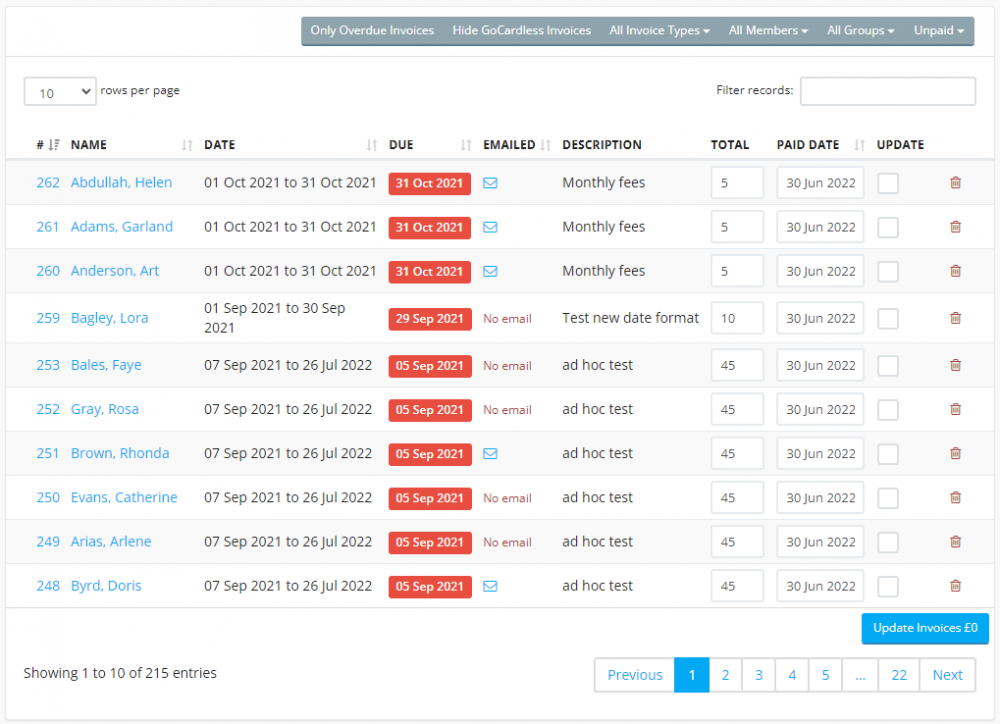
There are various options above the table:
Only Overdue Invoices - Click this to only show overdue invoices.
Hide GoCardless Invoices - Because GoCardless collects invoice payments automatically, you can click this button to hide all of those invoices.
Invoice Types - Click this button to filter your invoices by "Invoice Type".
Member Type - Click this button to filter your invoices by "Member Type".
Groups - Click this button to filter your invoices by club group.
Status - Click this button to filter your invoices by payment status.
If you are viewing unpaid invoices, there will be extra fields to allow you to mark them as paid in bulk.
The system will populate the "Paid Date" field with today's date, but you can override that if need be. You can also override the "Total" field, for example if a member has under or over paid.
If a member over pays, adjust the "Total" amount to reflect the amount they paid. Edit the date then click on the update checkbox.
Do that for all relevant invoices, then click on the "Update Invoices" button at the bottom.
The system will add the payment to the invoice, mark it as paid and create a credit note for the overpaid difference.

