Membership Renewals
The permission required to access this page is "manage Membership Renewals".
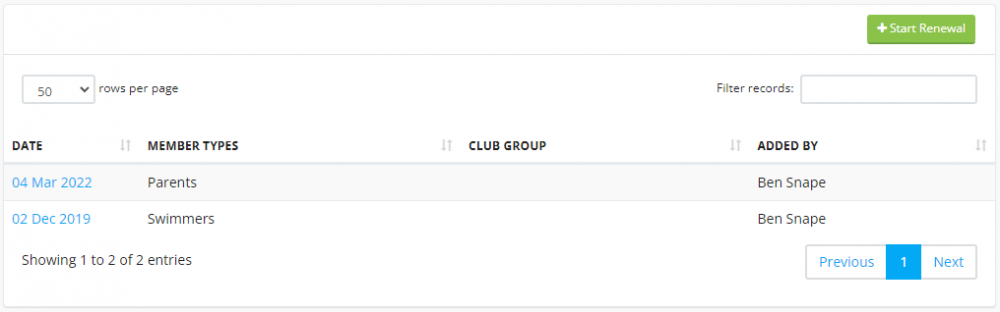
Membership renewal is split into 3 steps:
Click the "Start Renewal" button.
You need the "Send Emails" permission to be able to start the renewals process.

Select the member types you want to go through the renewal process (Swimmers, Parents or Volunteers) and select the group.
Enter the contents of the email that the members will receive.
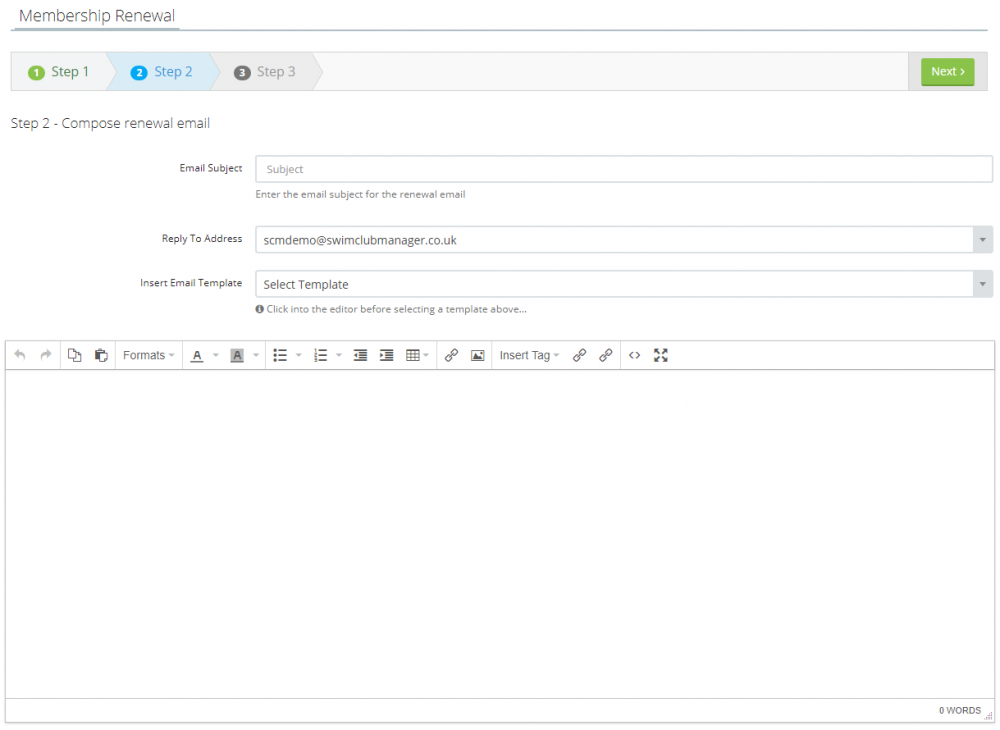
Click the send renewal emails button and all of the member types/groups you selected in step 1 will receive the email you entered in step 2.
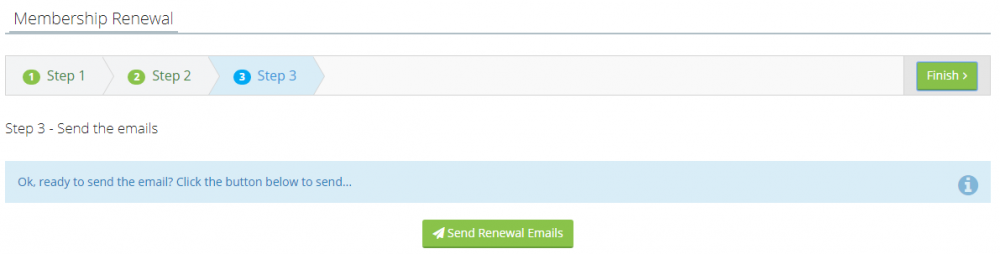
To see who has renewed and who has not, go back to the "Members > Membership renewals" and click on the one you have just added.
You will see the email details and everyone who was sent the renewal email, along with their responses (if they have responded).
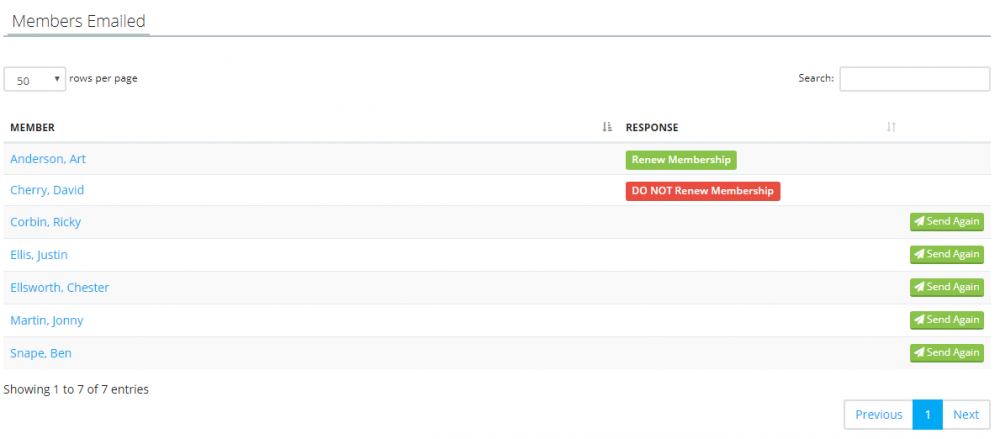
To send the renewal email again, click on the relevant "Send again" button for the member in question.
The page the members will see when they click on the link in the email is as below:
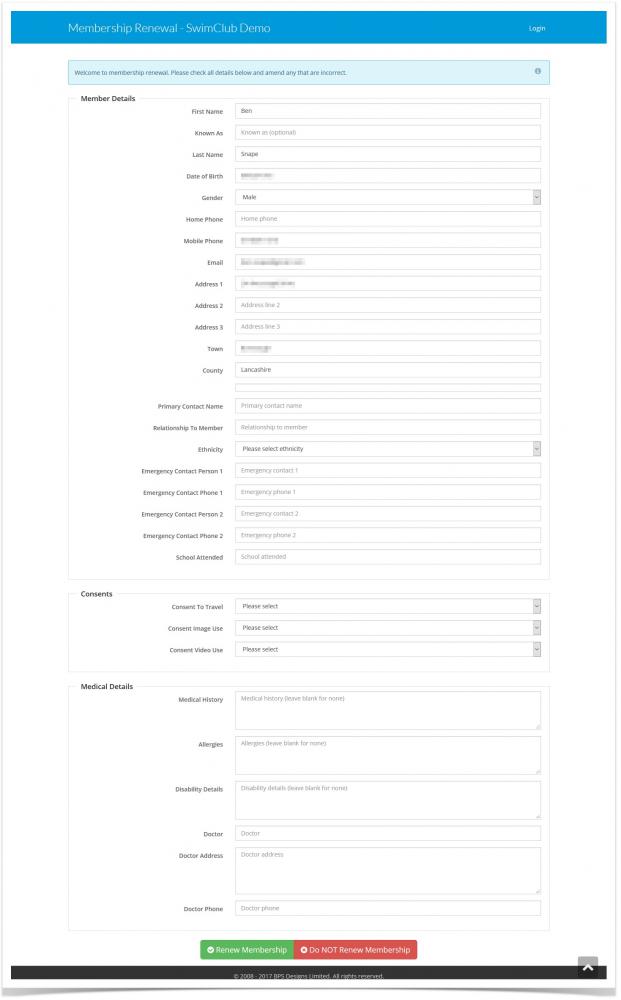
This page lists the fields you have activated on the "Setup > Club > Details" page on the "Form Options" tab in the "Member Renewal Options" section.
If a member clicks the "Do NOT Renew Membership" button, it will set that this member does not want to renew, and fire the workflow if you have set it up.
By default, the renewal pages are set to time out (i.e. not be available to view) after 24 hours. This timeout happens when the recipient of the renewal email clicks the renewal link.
To change this timeout period (make it longer), go to "Setup > Club > Details" and click on the "Extended Details" tab.
You can choose from the following timeout periods:
1 day (default)
2 days
7 days
14 days
30 days

