Custom Reports
The permissions required to access this page is "Run Reports" and "Access All Members".
This page has various options that appear or disappear when you select the various reports.
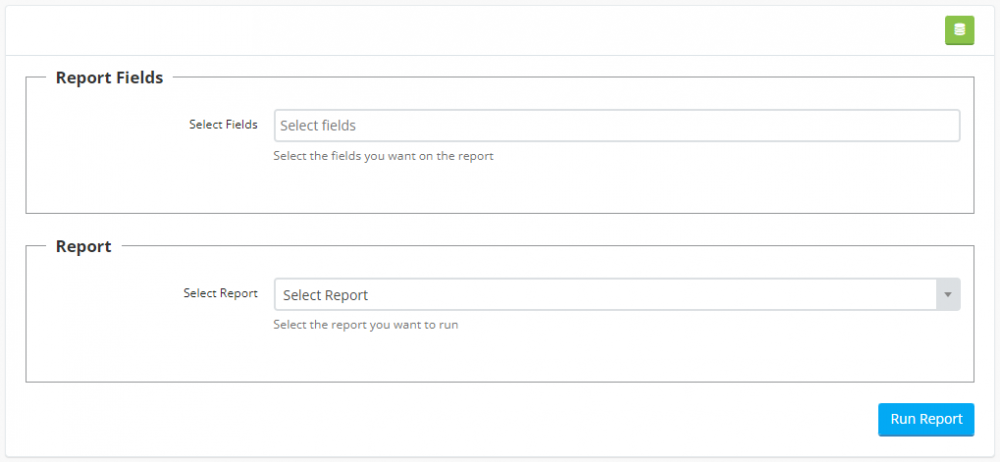
The first section is the fields you want to appear on the report, such as first name, last name, email etc.
The second section is the report you want to run. Select "All Members" if you want to build your own report.
For example, to create a report showing all members with no emergency contact person set, select the following:
Select First Name and Last Name in the first section.
Select the All Members Report
Click the plus button to add a filter
Select the Members table
Select the Emergency Contact Person 1 column
Select Equal to in the Condition option
Leave the Value field blank
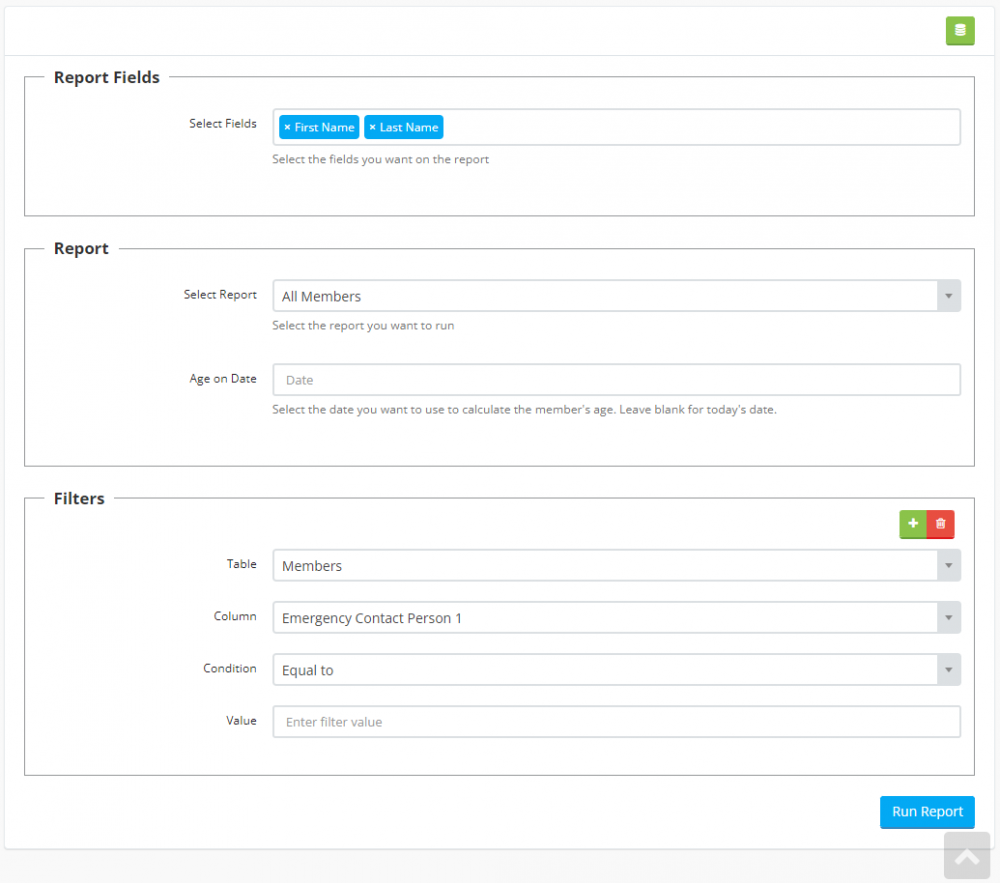
Click the "Run Report" button.
This will then list all members where the emergency contact person 1 field is blank.
To save this report so you can run it at a later date, click the green Save button above the results table.
To delete a saved report, first, run the report you want to delete then click the Delete button next to the save button.
For example, if you added another filter to the above report for:
Emergency Phone 1
Equal to
blank
The query run on the database would be:
List all members where emergency contact person 1 is blank AND emergency phone 1 is blank.
To use OR filters, separate your values with a semi colon (;).
For example, to have a filter which includes all members in a group where the group name contains "Development" OR "Nippers", add a filter for:
Groups
Contains
dev;nip
If you are filtering on a DATE field, such as Date of Birth, enter the date in yyyy-mm-dd format.

