Custom Field Groups
The permission required to access this page is "Manage Custom Fields".
Custom fields allow you to store information against members that there are no built-in fields for. For example, if you wanted to store the date that a member's first direct debit started, you would use a custom field for it.
You can assign one custom field group to each member.
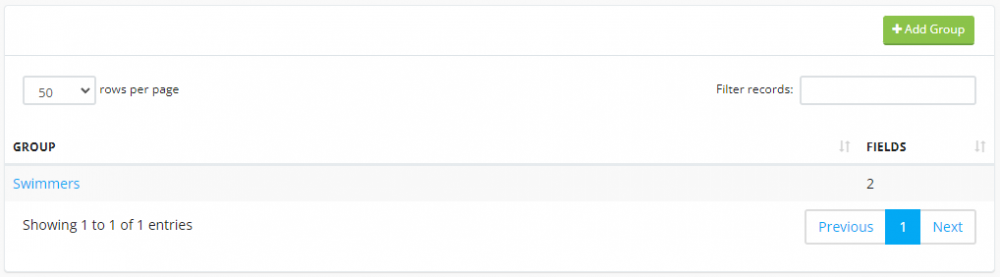
Custom fields are grouped by custom field groups. Once you have added a group you can then add fields to it.
Click the "Add Group" button to create one.
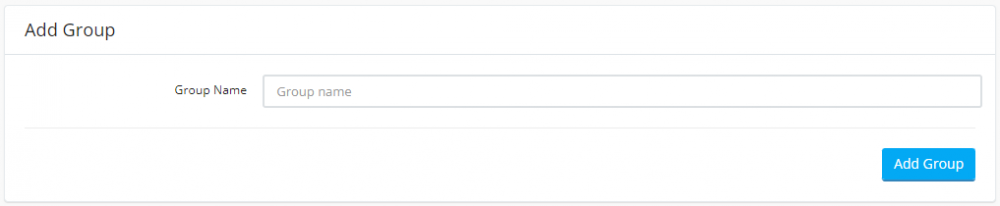
Enter a name and click the "Add Group" button.
To add fields to a custom field group, click on it to view the details, then click the "Add Field" button.
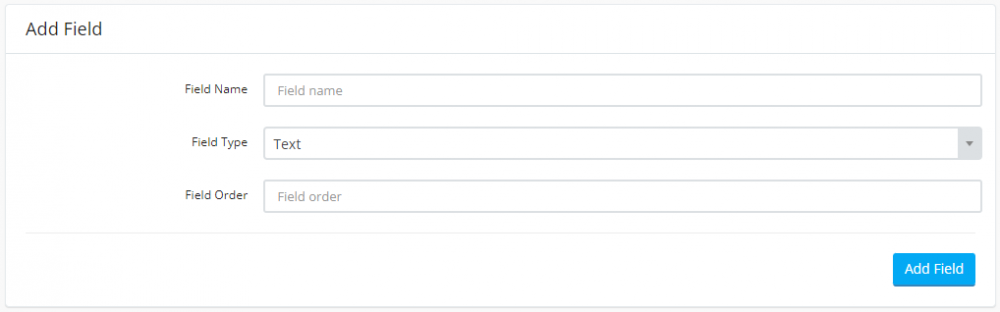
You can add the following field types:
Text
Date
Yes/No
Text Area
So in our example above you would add a "Date" field with "Direct Debit Starts" in the "Field Name".
The fields are ordered by the "Field Order" field when displayed on a member's profile page.
To assign a custom field group to a member, view their profile page and set the "Custom Field Group" option on the main details tab.
To add a custom field group to members in bulk, click the "Add Members to Group" button.
Use the age and or group filters then click the "List Members" button.
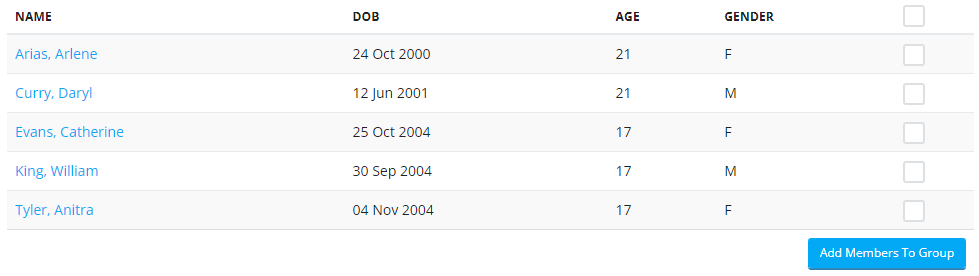
Select the members you want to add the group to then click the "Add Members To Group" button.

