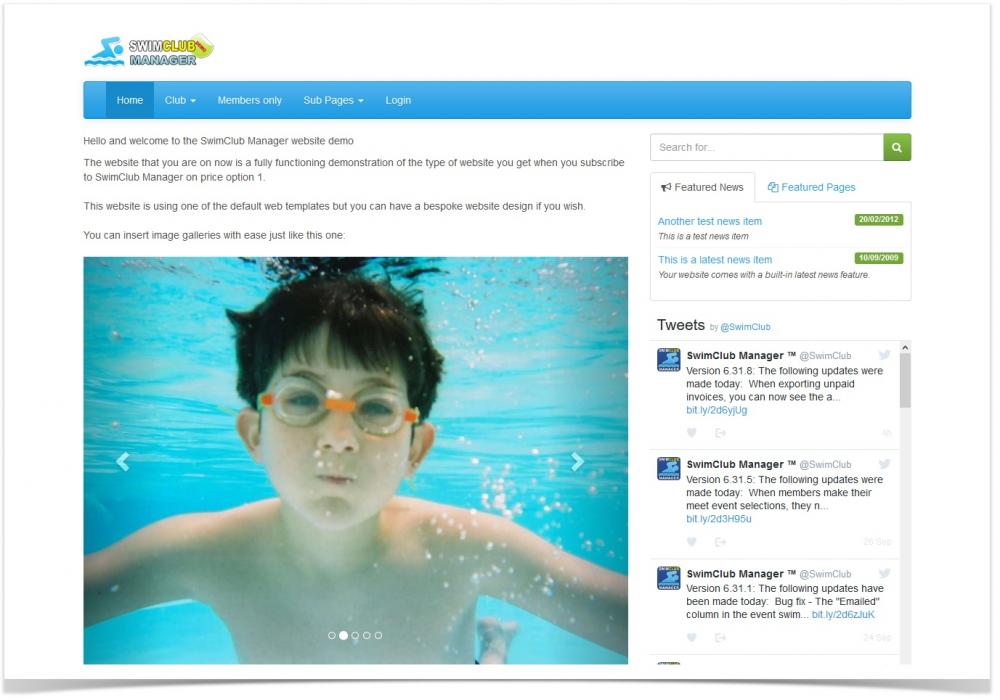Image Galleries
The permission required to access this page is either "Add Website News" or "Edit Club Website".
Image galleries allow you to place multiple images on a web page or news item in a scrolling gallery.
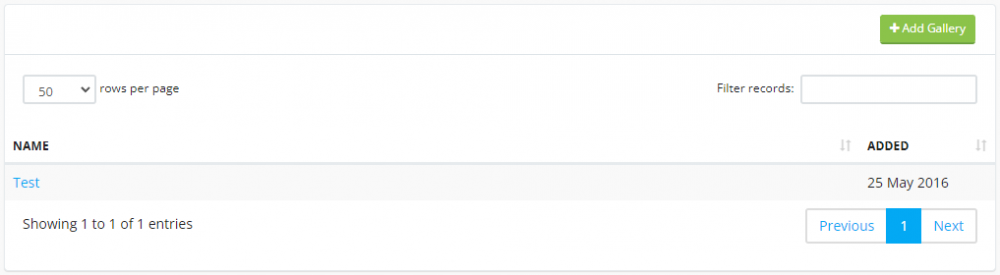
To create a new gallery, click the "Add Gallery" button.
You can either zip your gallery images into a zip file and upload it, or create the gallery then add the images afterwards.
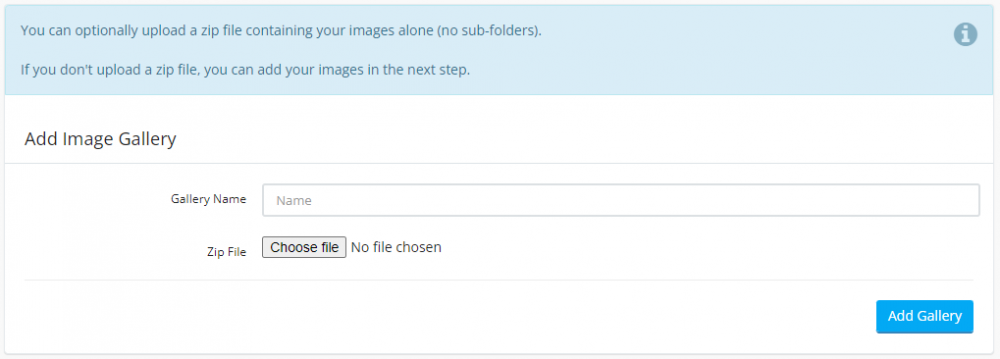
Enter a name for it and select your zip file (if applicable). When you click on the "Add Gallery" button, if you upload a zip file, the system will automatically extract the images from the zip file and assign them all to the gallery.
You will then be taken to the gallery details page.
To make your gallery look as good as possible, make sure all the images are the same resolution (width and height dimensions)
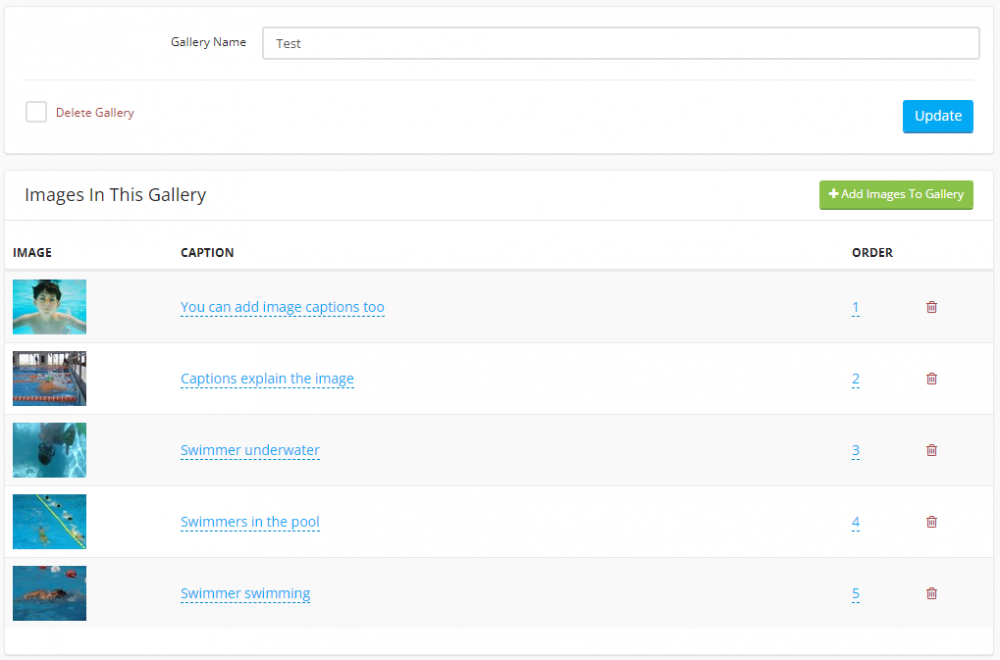
Click on the number in the "Order" column to set the order that the images appear in the gallery.
To add the gallery to a webpage or news item, view it, click the grey "Edit" button then and click your cursor in the editor where you want the gallery to appear.
Then click on the 3rd "link" icon on the editor menu.

A popup will open listing your image galleries. Click on the gallery in question and a special code for it will be inserted in the editor eg:
{SCM-Gallery-e52c955b-0f2b-4d41-b4df-bd8054305366,false}
Note the word "false" at the end, change this to "true" if you want the gallery to auto-rotate the images.
When the page or news item is rendered on your website, the code will be replaced with the actual image gallery.