Settings
The permission required to access this page is "Edit Club Website".
This page lists all the settings for your website and is split into the following sections:
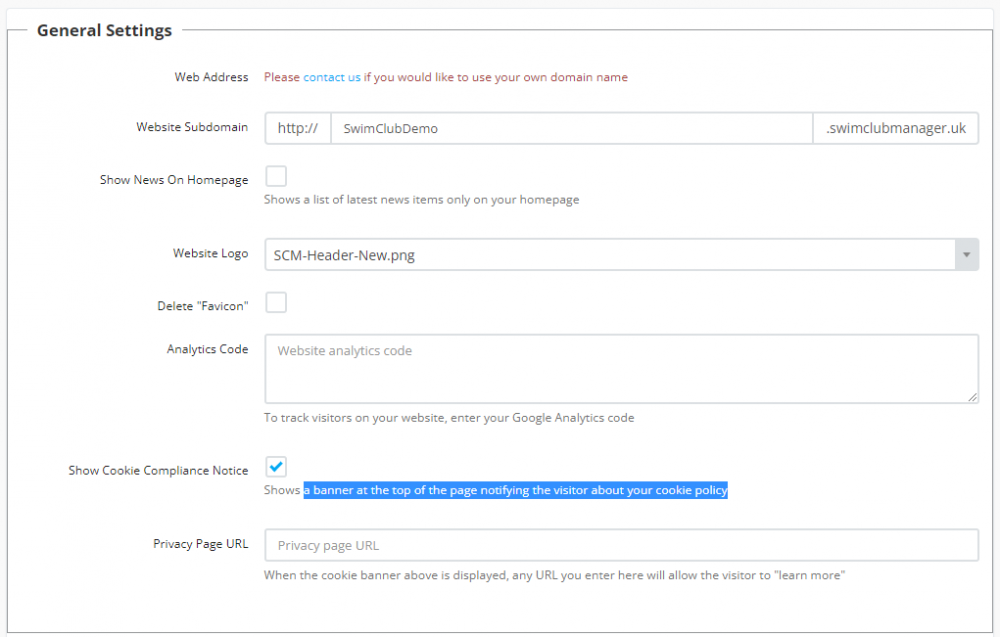
Web Address
This lists your current web address. If you aren't currently using your own web address, there is a link to click on to contact us so we can set that up for you.
Website Sub-domain
This allows you to enter a sub-domain if you don't have your own domain name yet. In the example above, you would access this website via https://swimclubdemo.swimclubmanager.co.uk
Show News On Homepage
Checking this option will replace your whole homepage with a list of your news articles.
Website Logo
If you have uploaded an image to your club documents section, it will be listed here allowing you to set it as your club logo.
Website Favicon
A favicon (short for favourite icon), also known as a shortcut icon, website icon, tab icon, URL icon, or bookmark icon, is a file containing one or more small icons, associated with a particular website or web page. You can set one for your website by uploading one here.
Analytics Code
Enter your visitor tracking code (such as Google Analytics) here.
Cookie Compliance
Check this option to display a banner at the top of the page notifying the visitor about your cookie policy.
Privacy Page
Enter the URL of your privacy page and a link to it will be placed in the cookie banner above.
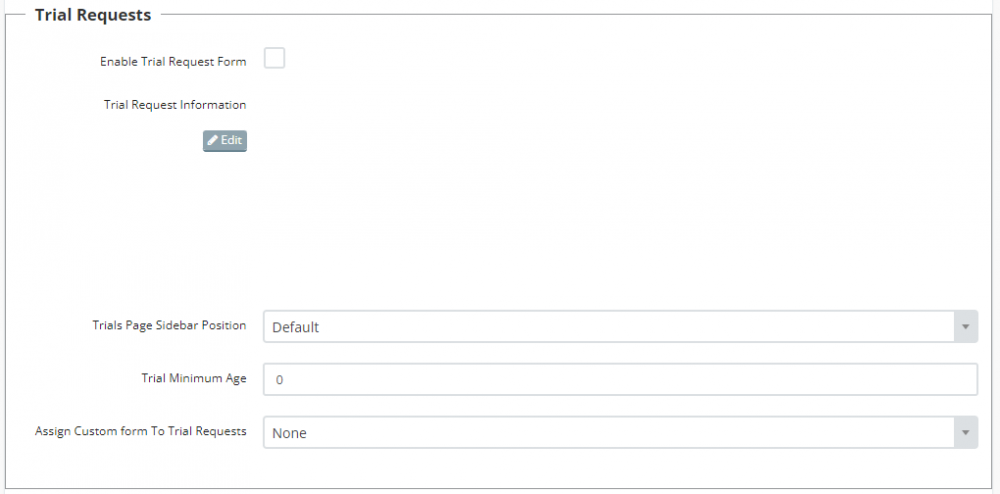
Enable Trial Request Form
Check this option if you want the trial request form to be active on your website.
Trial Request Information
To add information (text, images, links etc.) that will be shown above your trial form, click on the "Edit" button and you will be taken to the drag & drop page editor to enter the content.
Trials Page Sidebar Position
You can turn the sidebar off by selecting "Hidden" here.
Trial Minimum Age
Enter the minimum age you accept for trial requests. If someone enters a date of birth that makes them younger than this age, they will get an error message informing them of your minimum age requirement.
Custom Form
To show a custom form after your trial request form, select it here.

Enable Registration Form
Check this option if you want the registration form link to be active on your website.
Minimum Age
Set the minimum age of your trial request members.
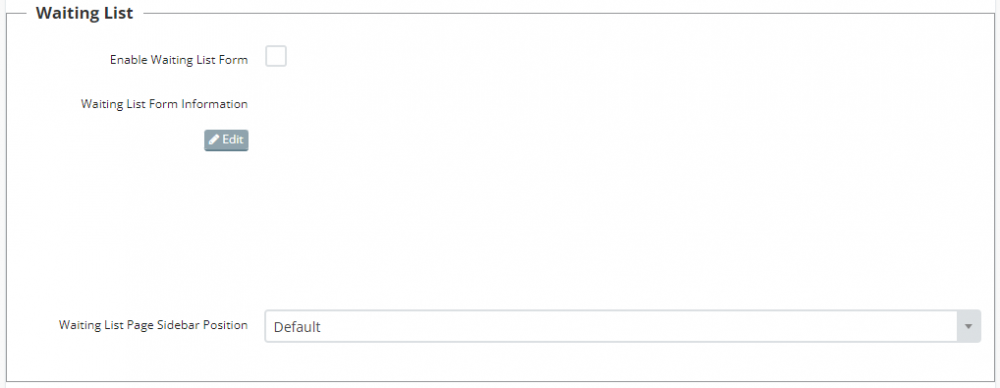
Enable Waiting List Form
Check this option if you want the waiting list link to be active on your website.
Waiting List Form Information
To add information (text, images, links etc.) that will be shown above your waiting list form, click on the "Edit" button and you will be taken to the drag & drop page editor to enter the content.
Waiting List Form Sidebar Position
You can turn the sidebar off by selecting "Hidden" here.
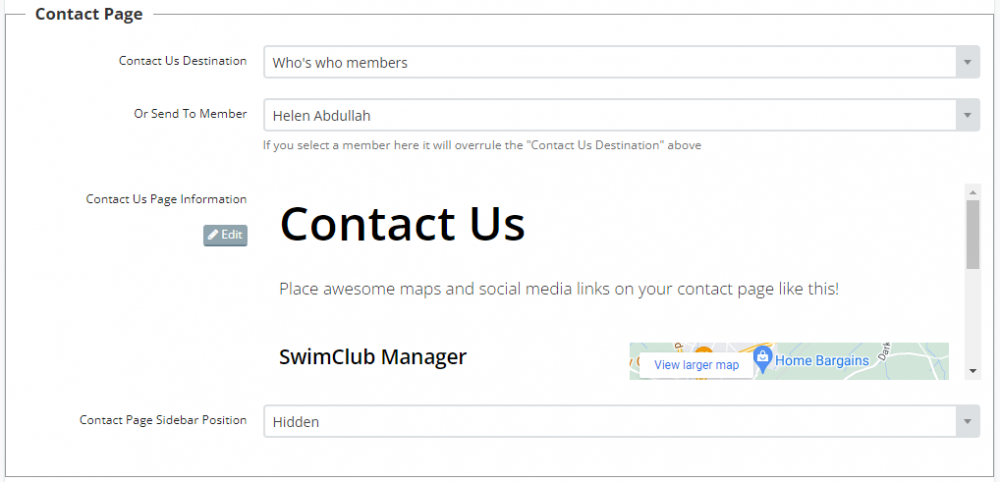
Contact Us Destination
You can select 2 options for this:
Who's who members - If you select this, all of your who's who members will be listed in a drop-down allowing your website visitors to email them.
Club inbox - If you select this, all contact forms will be posted as emails in your club inbox
Or Send To Member
Or, if you don't want to use the 2 options above, you can select a member for all contact form enquiries to be sent to.
Contact Us Page Information
To add information (text, images, links etc.) that will be shown above your contact form, click on the "Edit" button and you will be taken to the drag & drop page editor to enter the content.
Contact Page Sidebar Position
You can turn the sidebar off by selecting "Hidden" here.
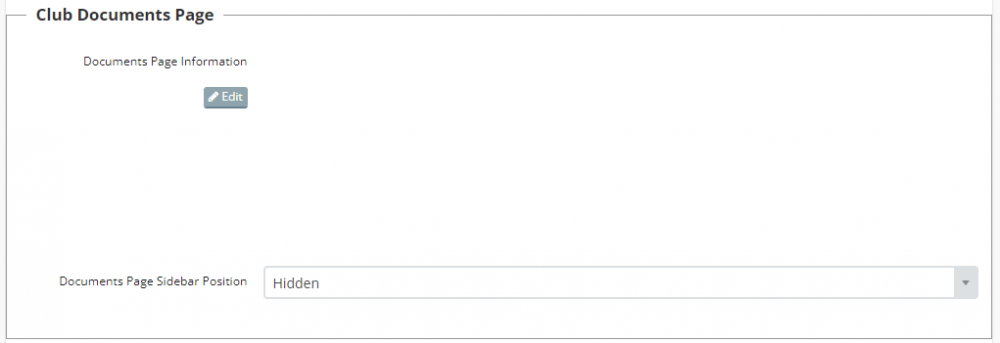
Documents Page Information
To add information (text, images, links etc.) that will be shown above your club documents, click on the "Edit" button and you will be taken to the drag & drop page editor to enter the content.
Documents Page Sidebar Position
You can turn the sidebar off by selecting "Hidden" here.
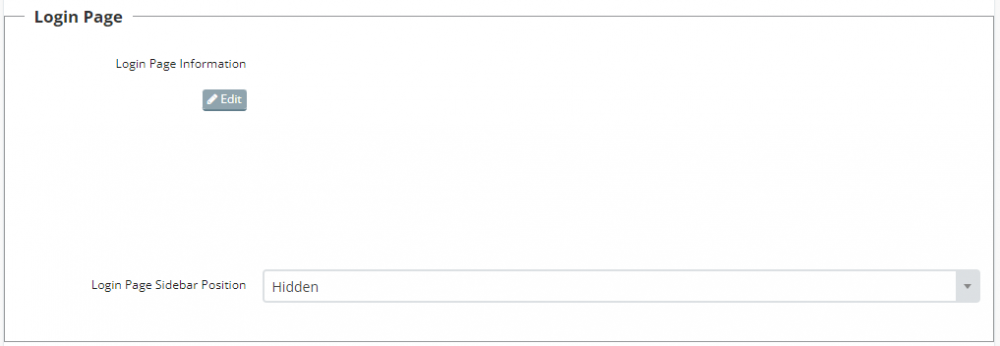
Login Page Information
To add information (text, images, links etc.) that will be shown above your login page, click on the "Edit" button and you will be taken to the drag & drop page editor to enter the content.
Login Page Sidebar Position
You can turn the sidebar off by selecting "Hidden" here.
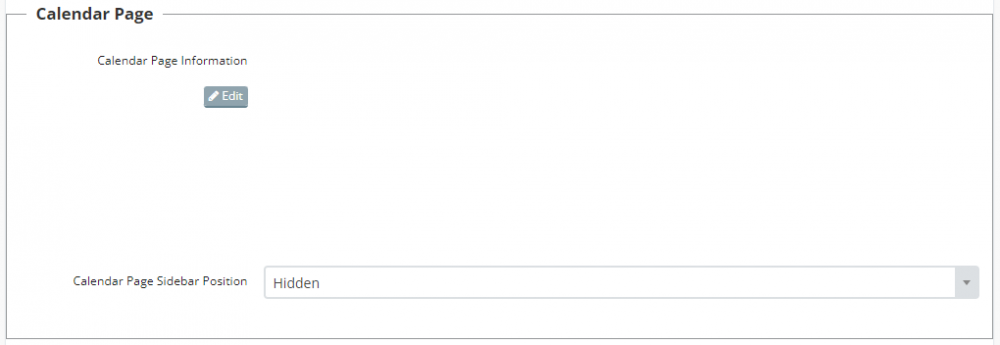
Calendar Page Information
To add information (text, images, links etc.) that will be shown above your club calendar, click on the "Edit" button and you will be taken to the drag & drop page editor to enter the content.
Calendar Page Sidebar Position
You can turn the sidebar off by selecting "Hidden" here.
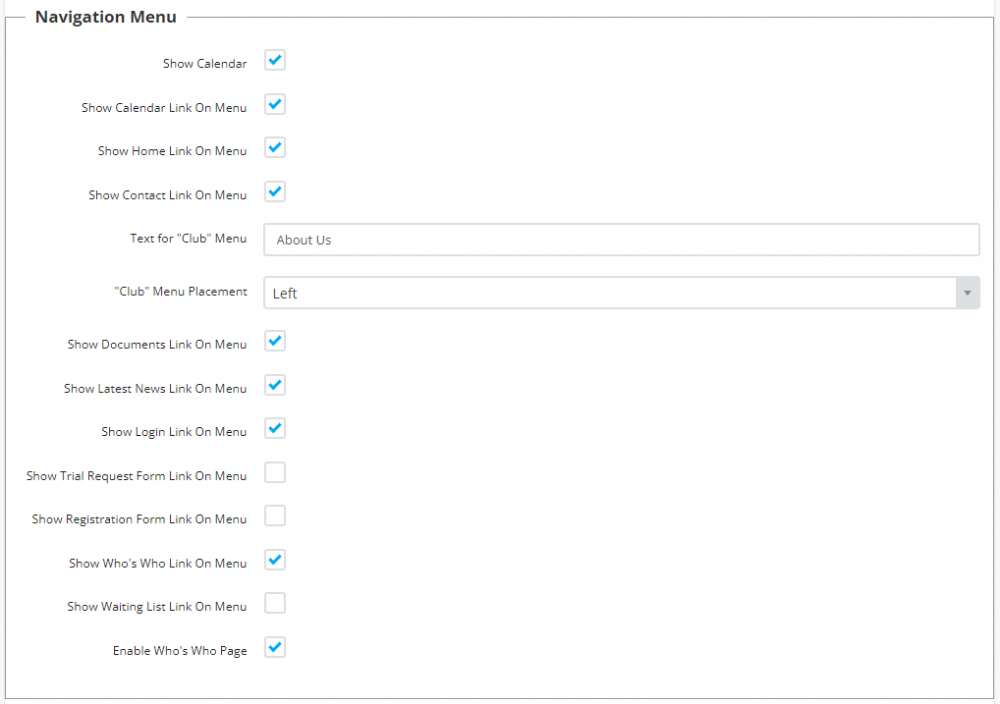
The settings here are self-explanatory.
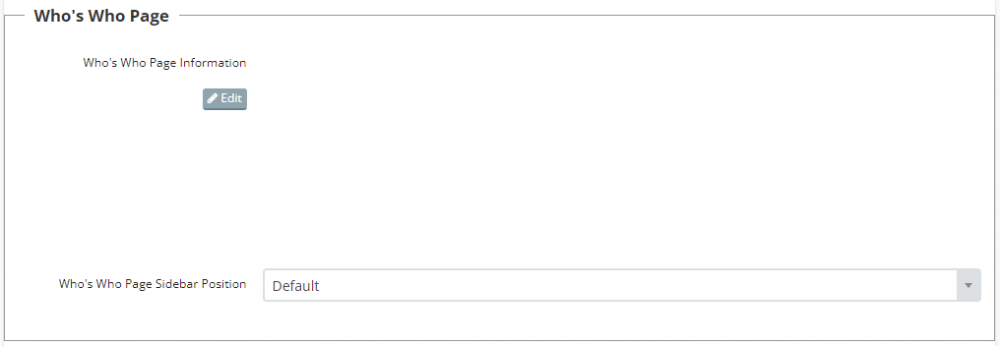
Who's Who Page Information
To add information (text, images, links etc.) that will be shown above your who's who, click on the "Edit" button and you will be taken to the drag & drop page editor to enter the content.
Who's Who Page Sidebar Position
You can turn the sidebar off by selecting "Hidden" here.
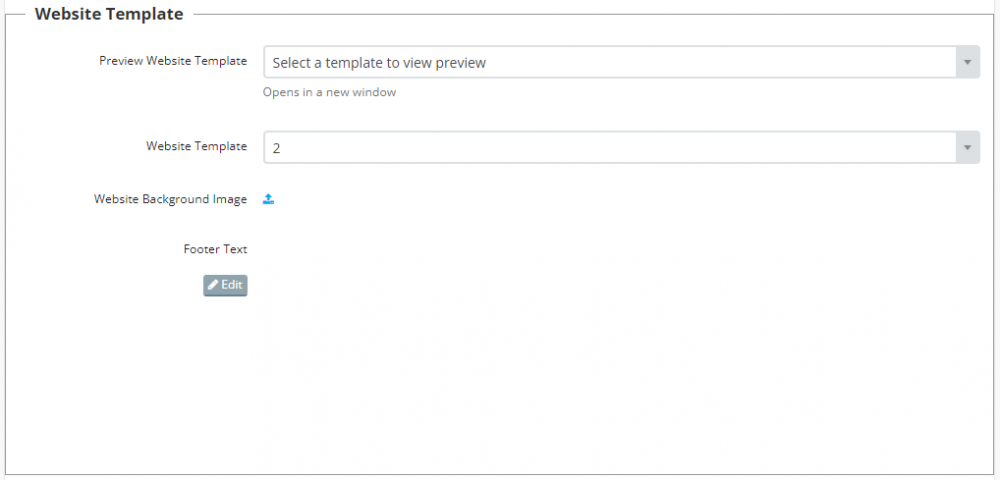
Preview Website Template
Here you can preview the default website templates to see what they look like.
Website Template
Here is where you select from either the default templates or a bespoke template.
Website Background
Upload an image here that will be used as your website background.
Footer Text
Enter any information you want in the footer of every page.
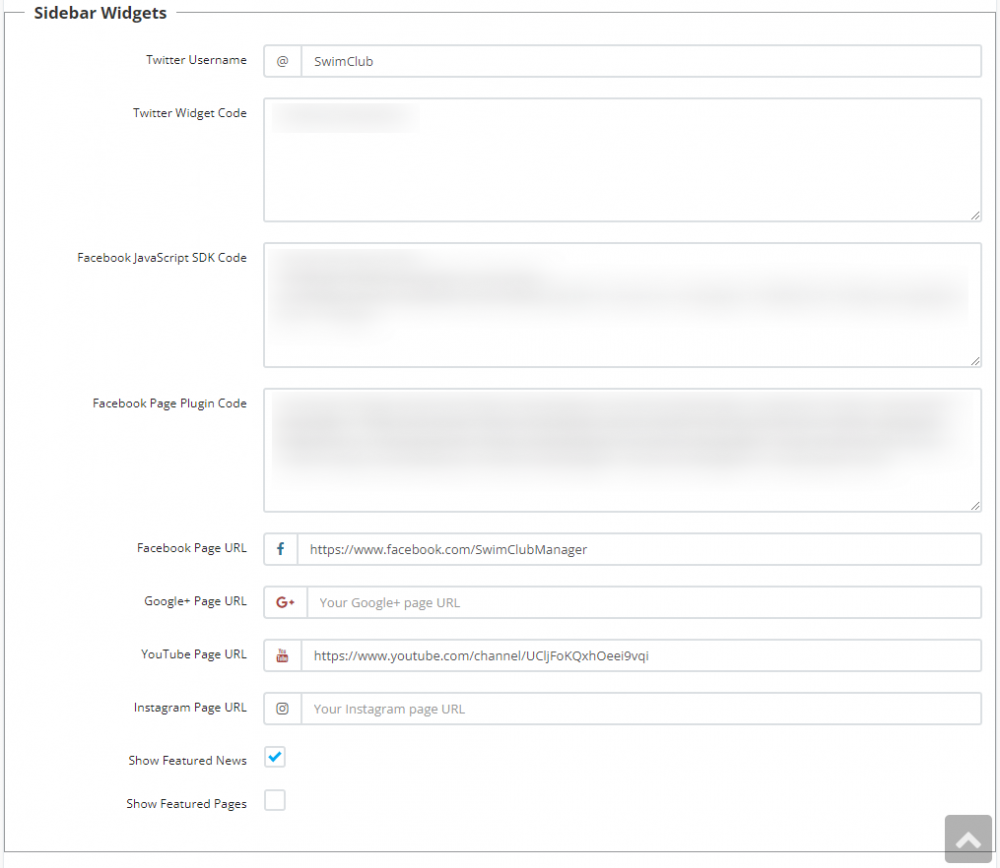
Twitter Username
Enter your twitter username (without the "@" sign)
Twitter Widget Code
To display your Twitter timeline in the sidebar, you first need to get your Twitter widget code. Info on how to do this can be found in the Twitter documentation.
Facebook JavaScript SDK Code
To display your Facebook feed in the sidebar, you first need to get your Facebook SDK code. Info on how to do this can be found in the Facebook documentation.
Facebook Page Plugin Code
See Facebook's documentation as above.
Facebook Page URL
Enter your Facebook page URL and a link to it will be placed at the bottom of your sidebar.
Google+ Page URL
Enter your Google+ page URL and a link to it will be placed at the bottom of your sidebar.
YouTube Page URL
Enter your YouTube page URL and a link to it will be placed at the bottom of your sidebar.
Instagram Page URL
Enter your Instagram page URL and a link to it will be placed at the bottom of your sidebar.

