View Registration Forms
Each club has a registration form (called new member form) where new members can enter their details. To view your new member form, go to "Setup > Club > Details" and click on the "Form Options" tab.
Scroll down to the "New Member Form Options" section and click on the blue "View Form" button. A new window will open. Copy the URL in your browser's address bar. This is the URL that you send to new members to enter their details.
You can turn fields on or off on your new member form. Next to the "View form" button, click the "Edit Button".
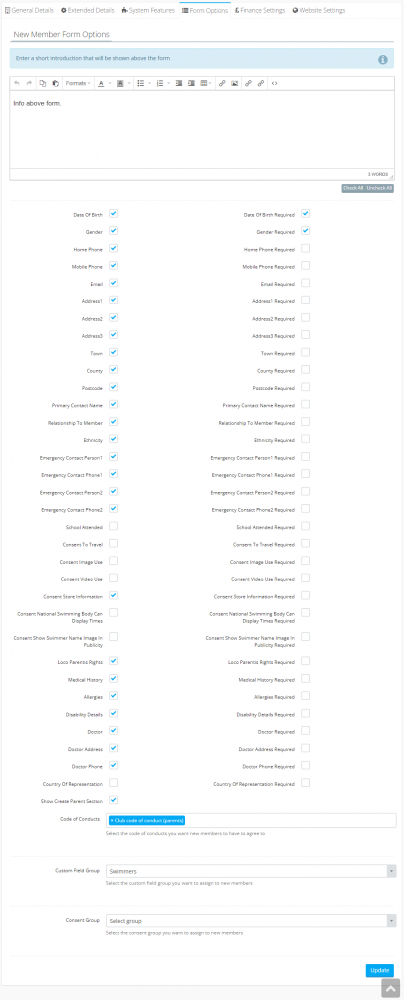
The text box at the top allows you to enter your own text to be displayed above the new member form.
Select which fields you want to show on the form, and which fields you want to be mandatory.
If you select a code of conduct, that code of conduct will be shown on the form and it will force the new member to agree to it.
If you have created a custom field group, you can assign it to your new member form here. All of the fields from that group will be included in your new member form.
If you select a consent group, anyone that completes your new member form will be assigned to that group.

