View Member Details
To view a member, either search for them using the global search function via the header or view one of the pages under "Members > View X".
Click on their name to view their details.
These tabs show the fields you have enabled on the "Setup > Club > Details > Form Options" tab, in the "Member Confirm Details/View Member Details Form Options" section.
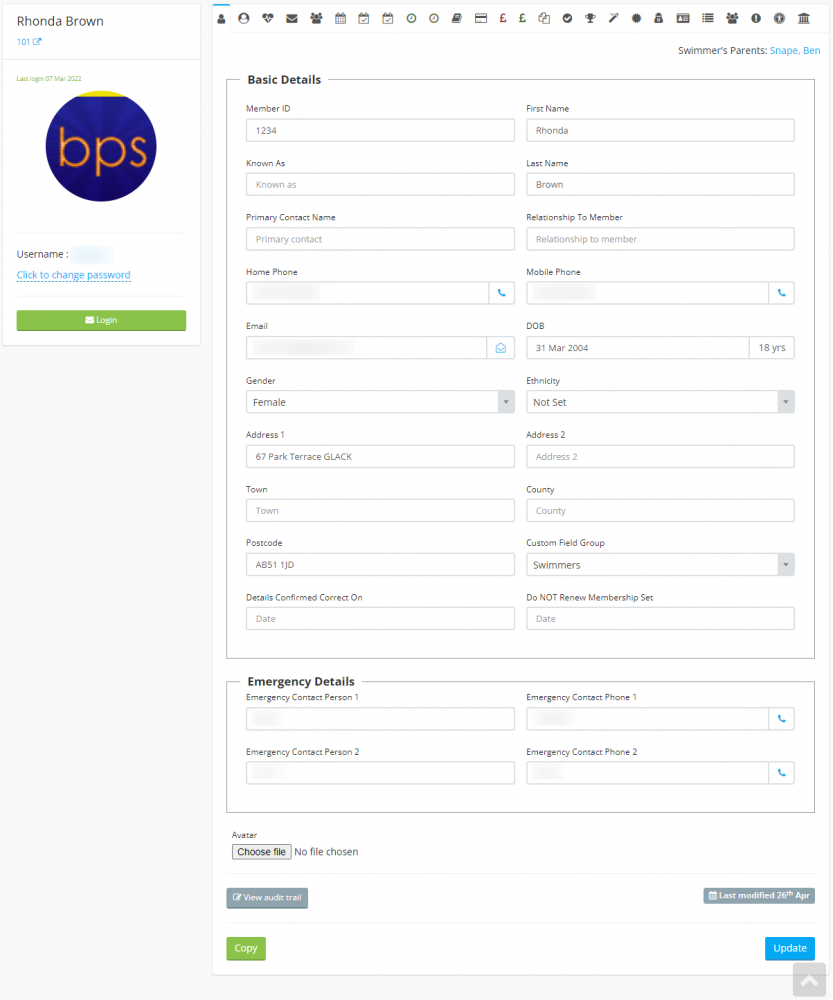
This page is displayed in various sections.
On the left are their name, SE number, date last logged in, avatar and login details.
The login details are only shown if you have the "Edit Member Basic Details" permission.
To reset the member's login password, click the "Email Login" button. Their password will be changed and it will be emailed to them.
On the right, there are a set of tabs. These tabs contain all of the information pertaining to this member. The tabs are as follows:
Basic Details
This is the default tab and contains all of the member's basic details such as name, address and emergency contact details etc.
The permission required to view a member's emergency contact details is "View Emergency Contact Numbers".
If you have the "View Audit Trail" permission, there will be a "View audit trail" button. Click that to view which details were changed for this member over time.
Membership & Consents
The permission required to see this tab is either "Edit Member Membership and Consents" or "View Member Membership and Consents".
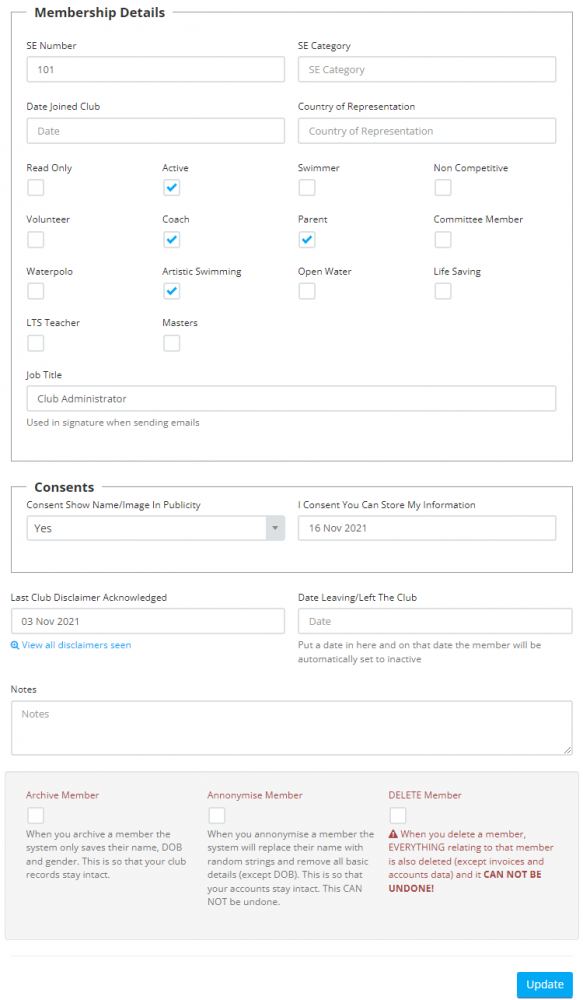
This tab contains all the relevant membership and consent details for the member.
Medical Details
This tab contains the member's medical details.
The permission required to view this tab is either "Edit Member Medical Details" or "View Member Medical Details".
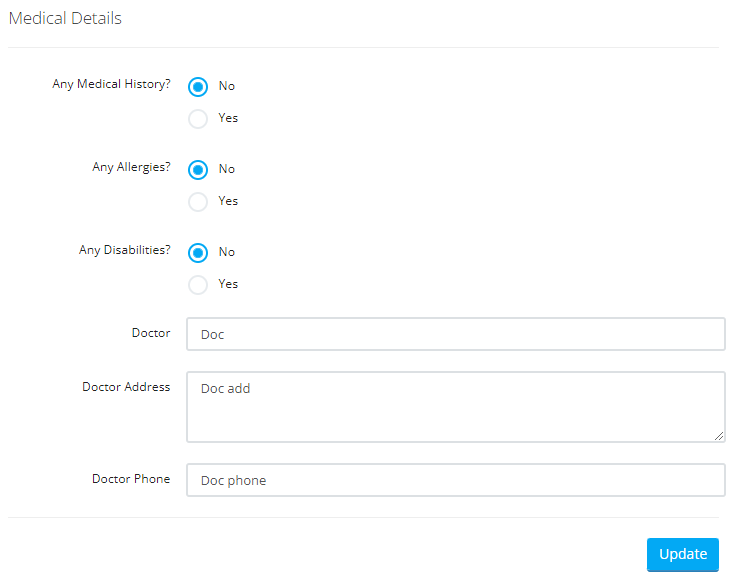
To enter medical history, click the "Yes" option and a field will appear. Enter the details in that.
The same goes for the "Allergies" and "Disabilities" options.
Notifications
The permission required to view this tab is "Access Club Emails".
Whenever you email a member, a copy of the email is stored in this area.
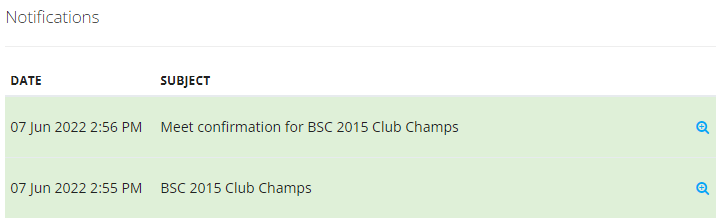
Click on the search icon on the right to view the email.
Groups
The permission required to view this tab is either "Edit Member Groups" or "View Member Groups".
This tab lists the member's groups.
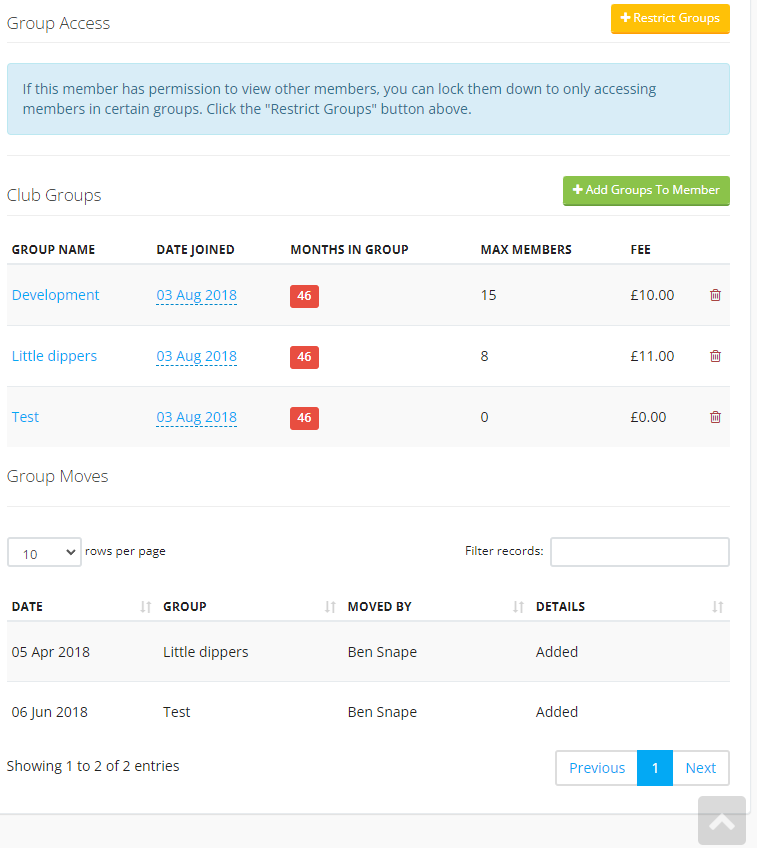
If the member has permission to view other members, for example, a coach, you can restrict the groups that the member has access to.
To do this, click on the "Restrict Groups" button and select the groups you want to restrict this member to".
To add this member to a group, click the "Add Groups To Member" button.
This tab also lists any times the member was moved in or out of a group.
Sessions
The permission required to view this tab is either "Edit Member Sessions" or "View Member Sessions".
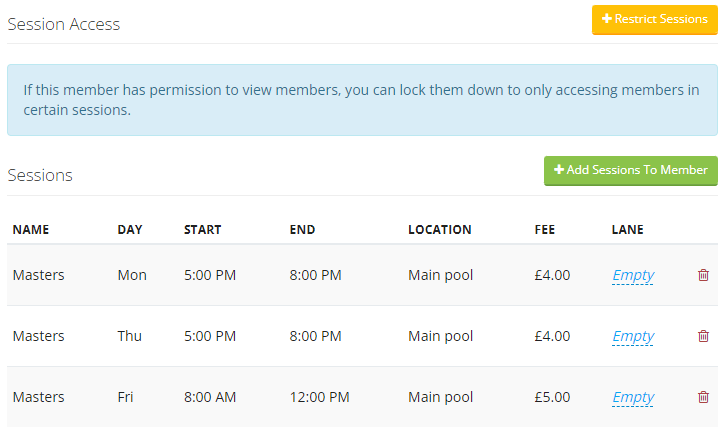
As with the groups above, you can restrict what sessions this member has access to by clicking the "Restrict Sessions" button.
To add this member to a session, click the "Add Sessions To Member" button.
Attendance
The permission to view this tab is "Add Attendance".
This lists the member's attendance and allows you to query their attendance between dates etc.
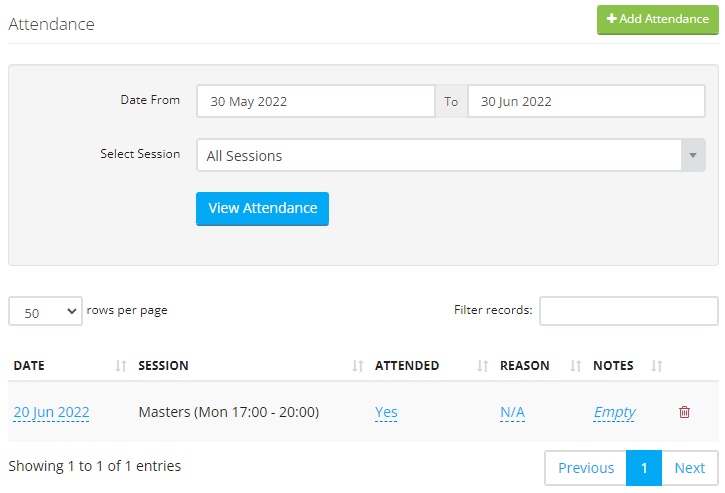
If you have the "Add Attendance" permission, there will be an "Add Attendance" button. Click this to add attendance for this member.
Event Attendance
The permission required to view this tab is "Add Attendance".
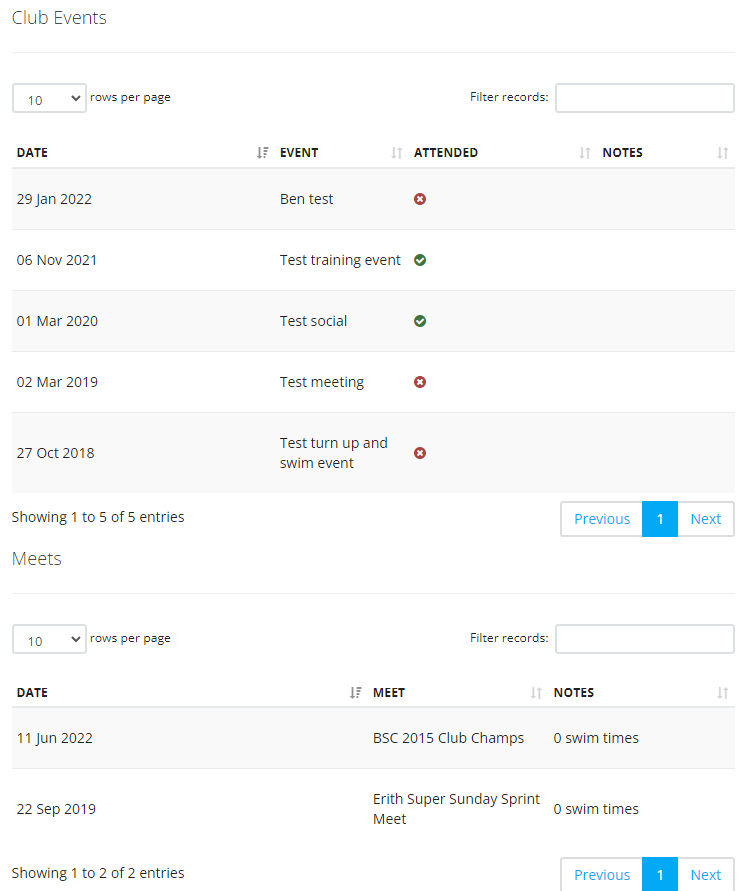
This tab lists all of the club events and meets that this member was invited to, and whether they attended or not.
Swim Times
The permission required to view this tab is the "Add Swim Times" permission, or to be a coach.
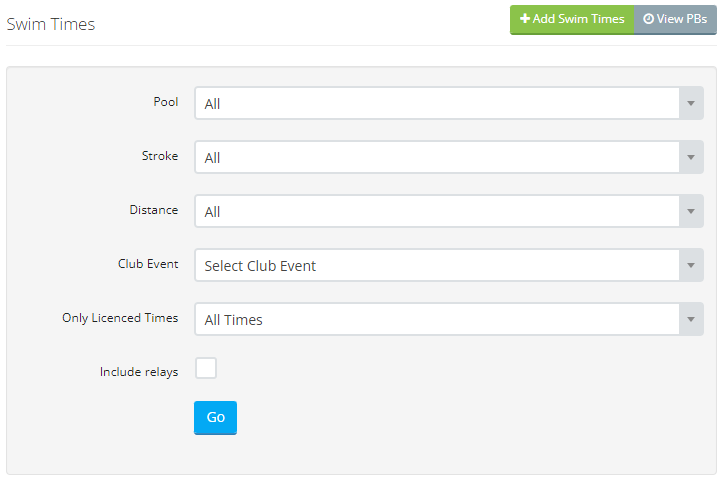
You can use this tab to search for this member's swim times. To view their PBs, click the "View PBs" button.
To add a swim time for this member, click the "Add Swim Times" button.
Trial Swim Times
The permission required to view this tab is the "Add Trial Swim Times" permission, or to be a coach.

Select the instructor trial to view the times.
Log Book
The permission required to view this tab is "Access Log Books".

This tab lists this member's log book entries.
If you have the "Add Swimmer Logbook Entries" permission, you will see an "Add Entry" button. Click that to add an entry on behalf of the swimmer.
Fees
The permission required to view this tab is "Edit Member Fees".
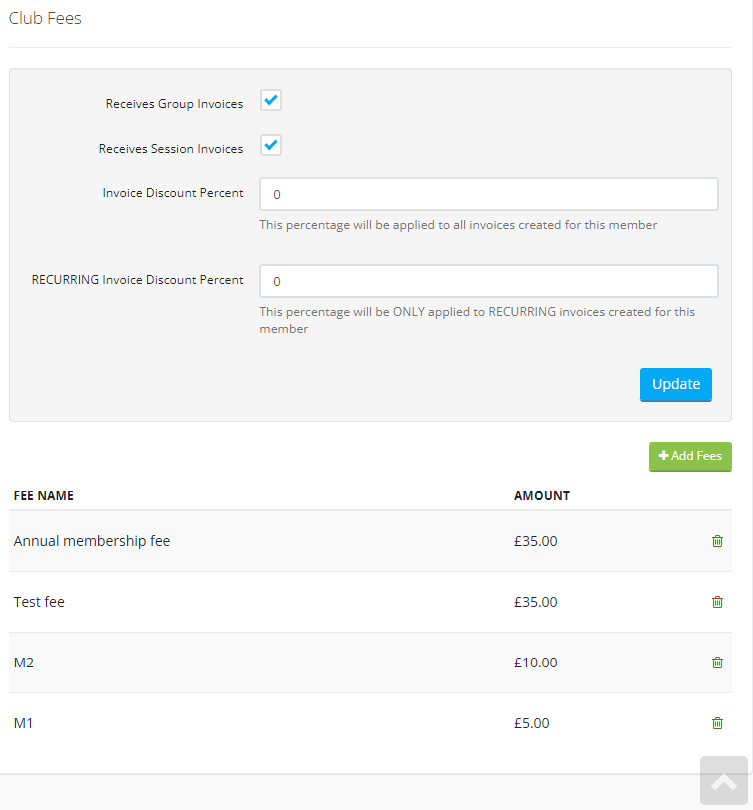
This tab lists the fees that are assigned to this member. Click on the "Add Fees" button to add one to this member.
The "Receives Group Invoices" and the "Receives Session Invoices" dictate whether or not you can invoice this member for their group membership or their sessions.
Invoices
The permission required to access this tab is "Access Finance".
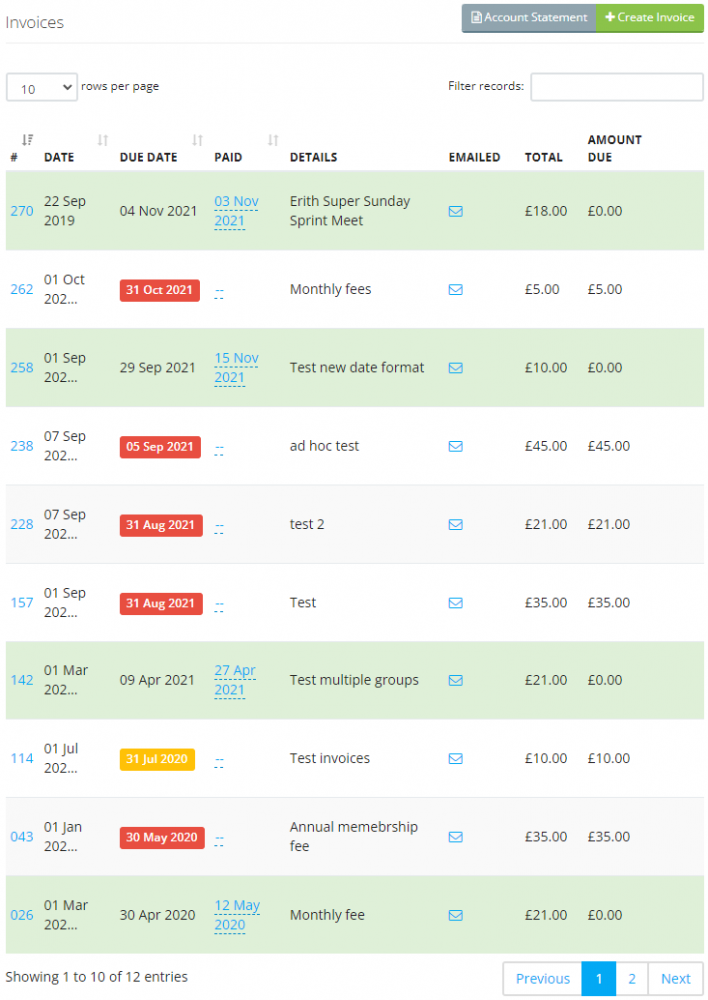
This tab shows all of this member's invoices. Invoices with a green background have been paid.
Click the "Account Statement" to download a statement for this member.
Click the "Create Invoice" button to create an invoice for this member.
Credit Notes
The permission required to access this tab is "Access Finance".
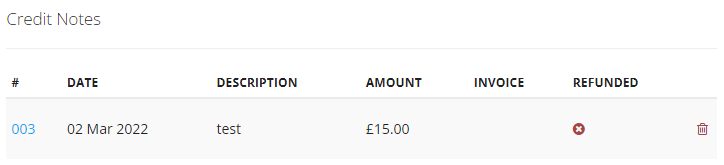
This tab lists all the member's credit notes. Click on the credit note number to view the details.
Documents
The permission required to view this tab is "Edit Member Documents".
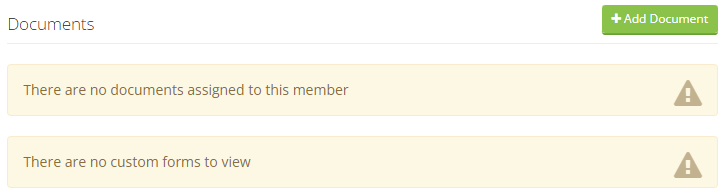
This tab lists all the documents that have been assigned to this member, as well as any custom forms they have filled in.
Progress Reports
The permission required to access this tab is "Manage Swimmer Progress Reports".
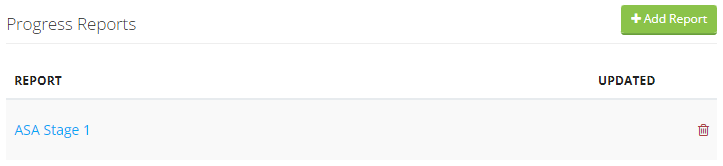
To add a new progress report to this member, click the "Add Report" button.
To view and edit a progress report, click on the report name.
Awards
The permission required to view this tab is either "Edit Member Awards" or "View Member Awards".
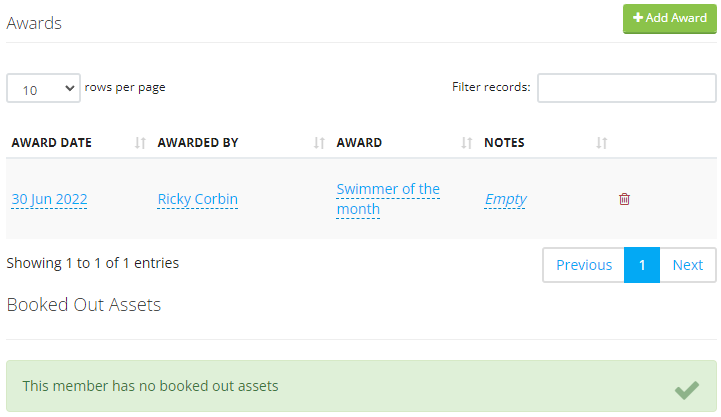
This tab lists all the awards that this member has been awarded. Click on the details to edit and click the "Add Award" button to add a new one.
The permission required to add member awards is "Edit Member Awards".
Skills
The permission required to view this tab is either "Edit Member Skills" or "View Member Skills".
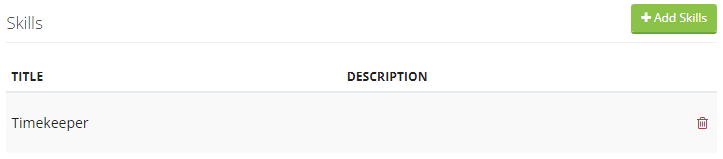
This tab lists all the skills added to this member. Click the "Add Skills" button to add a new one.
The permission required to ad member skills is "Edit Member Skills".
Qualifications
The permission required to view this tab is "Manage Member Quaslifications".

This tab lists all of the qualifications added to this member. Click on the "Add Qualification" to add one.
Roles
The permission required to view this tab is "Manage User Roles".
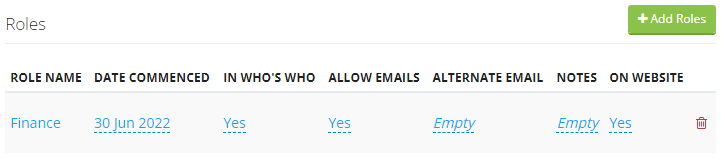
This tab lists all the club roles this member is in. Click on the text to edit, and click the "Add Roles" button to add one to this member.
Safeguarding/DBS
The permission required to access this tab is "Manage Member Safeguarding Dbs".
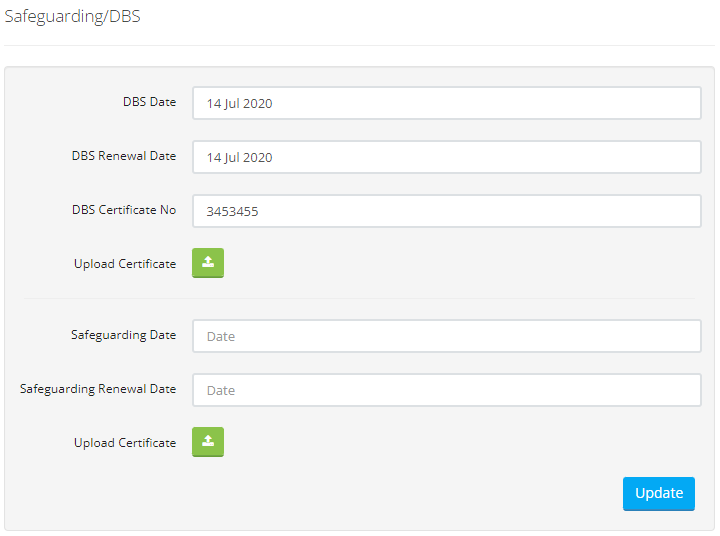
This tab shows this member's Safeguarding and Dbs information. Enter the details as necessary. To upload certificates, click the "upload" buttons.
Custom Fields
The permission required to view this tab is "Manage Custom Fields".

This tab shows any fields in the custom field group that is assigned to this member.
Click on the text to edit.
To assign a custom field group to this member, click on the "Main Details" tab and select one in the "Custom Field Group" field.
To add custom fields, go to "Setup > Club > Custom field groups"
Assigned Swimmers
This tab will only appear if the member is set to be a "Parent".
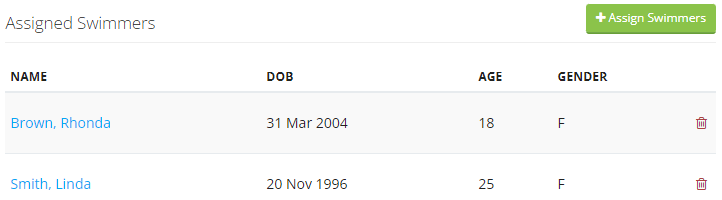
This tab lists any swimmers assigned to this parent account. Click the "Assign Swimmers" button to assign a swimmer.
Code of Conduct
The permission required to view this tab is "Manage Member Code Of Conduct".
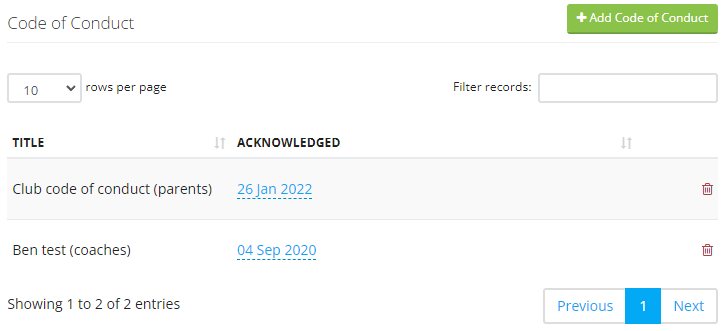
This tab lists all of the codes of conduct that are assigned to this member, and the date they acknowledged them. Click on the date to change it.
To remove a date and make it so that the member has to acknoledge a code of conduct again, click the date and select a blank month, then click the blue update button. When this member next logs in, they will see this code of conduct on their dashboard and will need to acknoledge it again.
Click the "Add Code of Conduct" button to add a new one to this member.
Learn to Swim Lessons
The permission required to access this tab is "Edit Member Learn To Swim Lessons".

This tab will only be visible if the member is set as a "Swimmer".
Click the "Add Lessons" to add some. Click on the "Move Lessons" to move the swimmer into other lessons.
Artistic Swimming Grades
This tab will only be visible if this member is set as "Artistic Swimming".
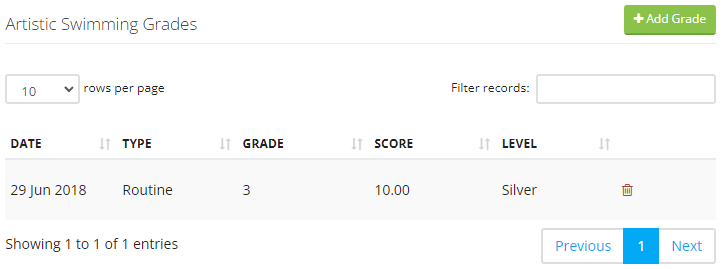
Click the "Add Grade" to add a grade to this member.
Direct Debit Setup
The permission required to view this tab is "Access Finance".
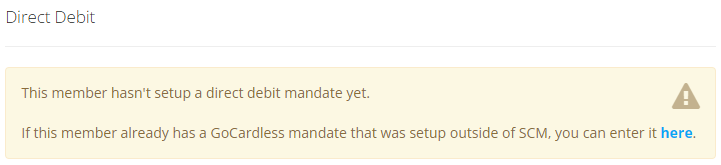
If this member has set up a direct debit, it will be shown here.

