Progress Reports Setup
The permission required to access this page is "Manage Club Progress Reports".
You can use progress reports to monitor/track your swimmer's progress.
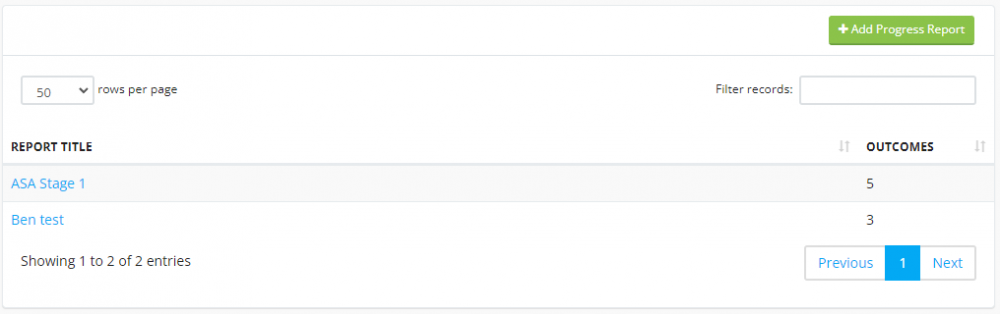
To create one, click on the "Add Progress Report" button.
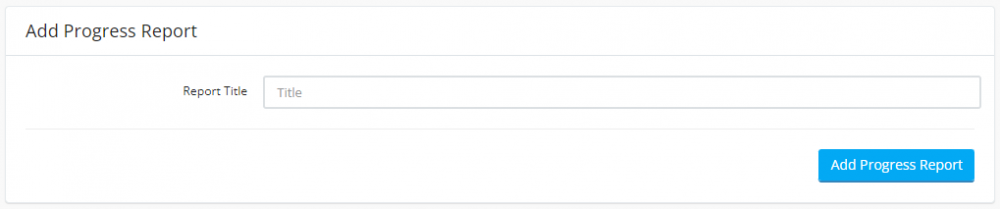
Enter a title then click the "Add Progress Report" button. You will then be forwarded to the details page to add the outcomes.
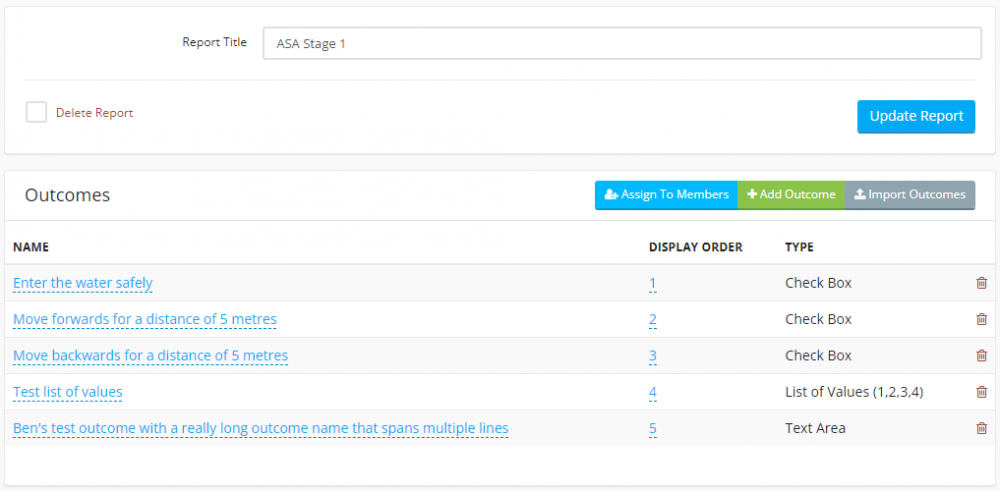
Outcomes are the sections of the progress report that you want to track for your swimmers.
For example, taking the ASA learn to swim framework Stage 1, you could have the following outcomes:
Enter the water safely
Move forwards for a distance of 5 metres
Move backwards for a distance of 5 metres
etc
There are 4 types of outcome you can add:
Check box
Text box
Text area
List of values
Click the "Add Outcome" button to add one.
To import outcomes, click on the "Import Outcomes" button.
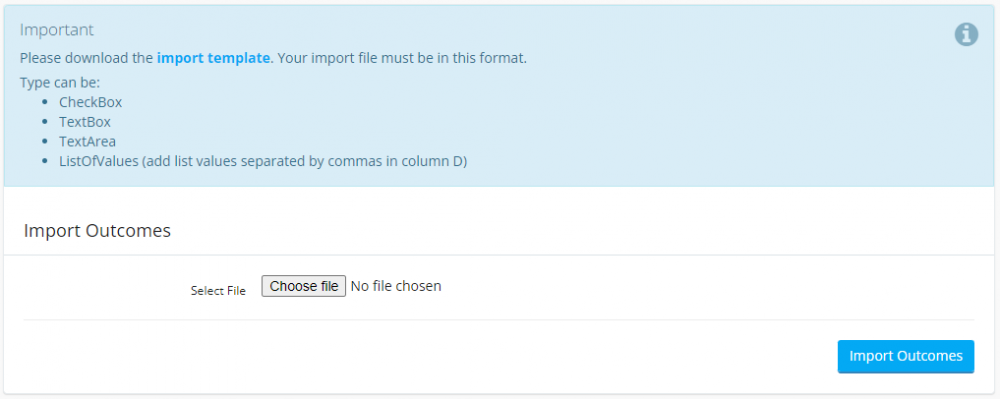
Click on the link to download the import template. Enter your outcomes in the template, then come back here to import it.
DO NOT change the column names or column order.
To edit an outcome, click on the text with the dotted lines. Once added, you can't change the outcome type.
Click the red bin icon to delete.
Once you have added all of the outcomes, you can then assign the progress report to some swimmers.
To do this, view a swimmer and click on the "Progress Reports" tab, then click on the "Add Progress Report" button and select the relevant reports, then click on the "Add Report To Member" button.
To add/edit the outcomes, on the member details page, click on the report name under the progress reports tab and you will see all of the outcomes in the report.
To download a PDF version of the report, click on the PDF button at the top right.
Swimmers can download the report themselves by viewing their account page, clicking on the progress reports tab then clicking on the relevant report.

